Email App Password Setup Guide
What is an App Password?
An app password is a special password that allows third-party applications (like ours) to securely access your email account. It's different from your regular email password and provides a safer way to connect external apps to your email without sharing your main login credentials.
Important: App passwords are required when you have two-factor authentication (2FA) enabled on your email account, which we strongly recommend for security.
Gmail Setup
Prerequisites
- You must have 2-Factor Authentication enabled on your Google account
- Your Google account must support App Passwords (some workspace accounts may have restrictions)
Step-by-Step Instructions
- Go to your Google Account settings
- Visit myaccount.google.com
- Sign in if prompted
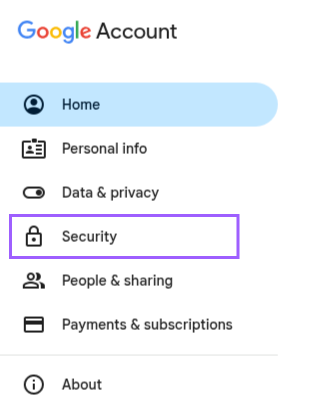
- Navigate to Security
- Click "Security" in the left sidebar
- Scroll down to "How you sign in to Google"

- Generate App Password
- Click "2-Step Verification" (must be enabled first)
- Scroll down and click "App passwords"
- You may need to sign in again
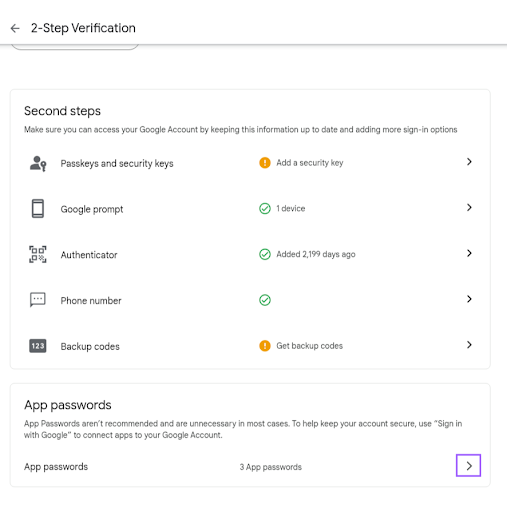
- Create the Password
- Enter a name like "TalentScoutAI Email Integration"
- Click "Generate"
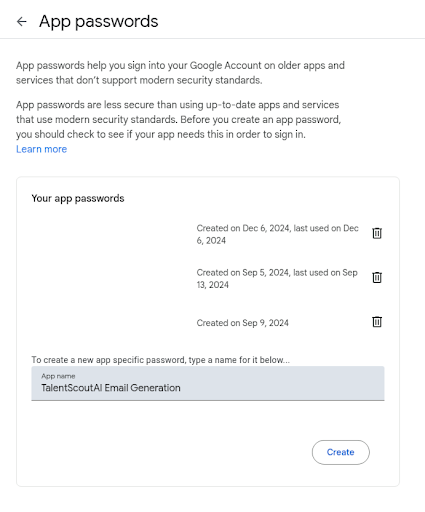
- Copy the Password
- Google will display a 16-character password
- Copy this password immediately (you won't see it again)
- Use this password in our app, NOT your regular Gmail password
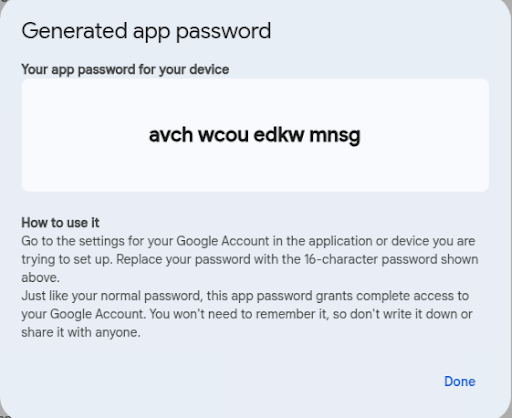
Troubleshooting Gmail
- Can't find App Passwords? Ensure 2FA is enabled first
- Option grayed out? Your organization might restrict app passwords
- "Less secure app access" is deprecated - use App Passwords instead
Outlook/Hotmail Setup
Microsoft has different approaches depending on your account type:
For Personal Microsoft Accounts (outlook.com, hotmail.com, live.com)
-
Sign in to Microsoft Account
- Go to account.microsoft.com
- Sign in with your credentials
-
Navigate to Security
- Click "Security" at the top
- Select "Manage How I Sign In" button in the "Account" section
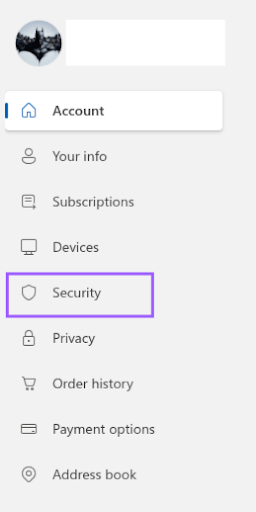
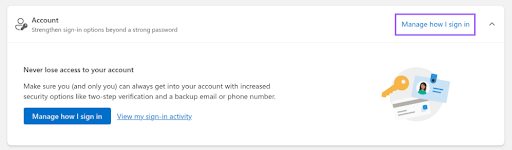
- Enable App Passwords
- Turn on "Two-step verification" if not already enabled
- Find "App passwords" section
- Click "Create a new app password"
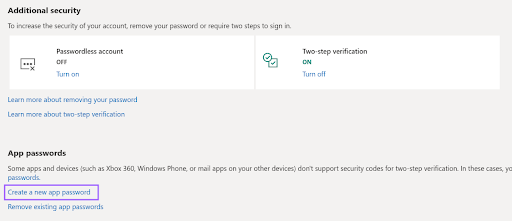
- Generate Password
- Copy the generated password (you won't see it again)
- Use this in our application
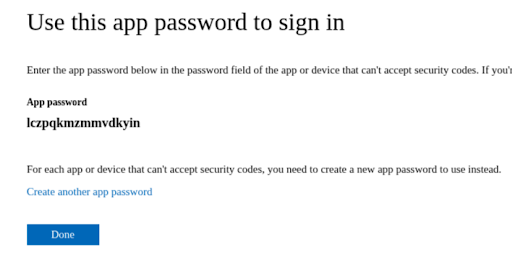
For Microsoft 365/Exchange Accounts
Microsoft 365 accounts typically use Modern Authentication instead of app passwords. Contact your IT administrator if you're unsure about your account type.
Troubleshooting Outlook
- No App Passwords option? You might have a work/school account managed by your organization
- Authentication fails? Try enabling "Less secure app access" in Security settings (not recommended for production)
Other Email Providers
Common Providers Setup:
Apple iCloud:
- Sign in to appleid.apple.com
- Go to Security → App-Specific Passwords
- Generate password for your app
Custom SMTP Servers:
- Contact your email administrator
- You might need regular credentials or specific app passwords
- Ensure SMTP settings are correct (server, port, encryption)
Security Best Practices
Do's ✅
- Use unique app passwords for each application
- Revoke app passwords when you stop using an app
- Keep app passwords confidential
- Enable 2FA on your email account
Don'ts ❌
- Never share app passwords with others
- Don't use your regular email password in third-party apps
- Don't store app passwords in unsecured locations
- Don't reuse app passwords across multiple applications
Testing Your Setup
After generating your app password:
-
Use these credentials in our app:
- Email: your full email address
- Password: the generated app password (not your regular password)
-
Send a test email to verify the connection works
-
Check for error messages and refer to troubleshooting sections below
Common Issues & Solutions
"Authentication Failed" Errors
- Double-check you're using the app password, not your regular password
- Verify 2FA is enabled on your account
- Ensure the app password was generated correctly
- Try generating a new app password
"Less Secure App" Warnings
- This usually means you need to use an app password instead
- Enable 2FA and generate an app password
- Some providers are phasing out "less secure app" access
SMTP Connection Issues
- Verify SMTP server settings are correct
- Check if your email provider requires specific ports or encryption
- Some providers block SMTP access by default
Account-Specific Issues
- Work/School accounts: May have restrictions - contact your IT admin
- Regional restrictions: Some countries/regions may limit app access
- Account age: Very new accounts might have temporary restrictions
Need Help?
If you're still having trouble after following these guides:
-
Check your email provider's help documentation for the most up-to-date instructions
-
Contact our support team with:
- Your email provider
- The specific error message you're seeing
- Screenshots of any error screens (with sensitive info redacted)
-
Alternative: Consider using OAuth authentication if your email provider supports it (Gmail and Outlook both offer OAuth options)
Frequently Asked Questions
Q: Is it safe to give my app password to your application?
A: App passwords are designed for this purpose and are safer than using your main password. However, only share them with trusted applications. You can revoke app passwords anytime.
Q: What if my email provider doesn't support app passwords?
A: Some newer providers use OAuth instead. Contact us for guidance on your specific provider.
Q: Can I use the same app password for multiple apps?
A: While technically possible, it's better security practice to generate unique app passwords for each application.
Q: What happens if I change my main email password?
A: App passwords remain valid even if you change your main password. You only need to regenerate them if you revoke them or disable 2FA.